Parental control on Ubuntu
As a mother of two, I’ve tried many times to automatically restrict the way my kids (9 and 12) are allowed to use their computer. I had previously (and unsuccessfully) tried
- timekpr but it would never install, resulting in many dependency errors;
- nanny but it does not seem to be available for recent distributions.
I have thus used a third solution which is perfect for my needs and described on this page (in French). It is based on a simple script which has to be manually installed. The script can be downloaded here (for Ubuntu 16.04 users) or here (for Ubuntu 12.04-14.04). It is documented in French but I think that it is easy enough to understand to be used by other people (and if someone not speaking French wants to use it, I volunteer to give him/her a hand). The script is downloaded and installed from the command line using:
wget https://github.com/marsat/CTparental/releases/download/4.16.8/ctparental_debian_testing4.16.8-1.1_all.deb
sudo dpkg -i ctparental_debian_testing4.16.8-1.1_all.deb
sudo apt-get install -f
The last command line is used to fix the dependency problems which result from the manual installation of the script. When running it, you are asked to provide a login and a password for the script administrator (you). Once the installation completed, open any web browser and enter the URL http://127.0.0.1/CTadmin. The script does two things: the first one is that it restricts the URL which can be visited by the user (it has a blacklist and a whitelist, maintained by the university of Toulouse and it can filter out some extensions and file types, as well as some IPs). A special attention has to be given to the tab “Groupe privilégié” (which means privileged user) on which you can choose which users have full access to internet (in the example “nathalie” and “jean” have full access because they are mum and dad :)):
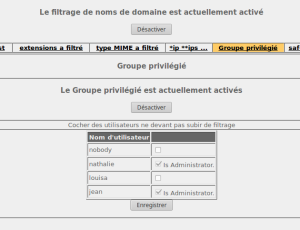 Finally, the tab “Heures de connexion autorisées” (“allowed connexion time”) can be configured. For instance, in the example below, the user “louisa” is allowed to use her computer maximum 3 hours a day, including maximum 2 hours of internet connexion. She is not allowed to use it on Monday, Tuesday and Thursday and is restricted to use it on the afternoon only on Wednesday and Friday.
Finally, the tab “Heures de connexion autorisées” (“allowed connexion time”) can be configured. For instance, in the example below, the user “louisa” is allowed to use her computer maximum 3 hours a day, including maximum 2 hours of internet connexion. She is not allowed to use it on Monday, Tuesday and Thursday and is restricted to use it on the afternoon only on Wednesday and Friday.
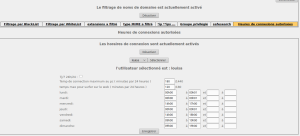 As a mother of two, I’ve tried many times to automatically restrict the way my kids (9 and 12) are allowed to use their computer. I had previously (and unsuccessfully) tried
As a mother of two, I’ve tried many times to automatically restrict the way my kids (9 and 12) are allowed to use their computer. I had previously (and unsuccessfully) tried
- timekpr but it would never install, resulting in many dependency errors;
- nanny but it does not seem to be available for recent distributions.
I have thus used a third solution which is perfect for my needs and described on this page (in French). It is based on a simple script which has to be manually installed. The script can be downloaded here (for Ubuntu 16.04 users) or here (for Ubuntu 12.04-14.04). It is documented in French but I think that it is easy enough to understand to be used by other people (and if someone not speaking French wants to use it, I volunteer to give him/her a hand). The script is downloaded and installed from the command line using:
wget https://github.com/marsat/CTparental/releases/download/4.16.8/ctparental_debian_testing4.16.8-1.1_all.deb
sudo dpkg -i ctparental_debian_testing4.16.8-1.1_all.deb
sudo apt-get install -f
The last command line is used to fix the dependency problems which result from the manual installation of the script. When running it, you are asked to provide a login and a password for the script administrator (you). Once the installation completed, open any web browser and enter the URL http://127.0.0.1/CTadmin. The script does two things: the first one is that it restricts the URL which can be visited by the user (it has a blacklist and a whitelist, maintained by the university of Toulouse and it can filter out some extensions and file types, as well as some IPs). A special attention has to be given to the tab “Groupe privilégié” (which means privileged user) on which you can choose which users have full access to internet (in the example “nathalie” and “jean” have full access because they are mum and dad :)):
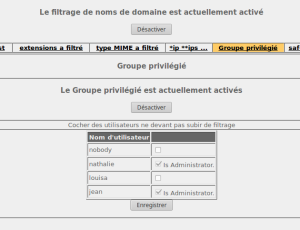 Finally, the tab “Heures de connexion autorisées” (“allowed connexion time”) can be configured. For instance, in the example below, the user “louisa” is allowed to use her computer maximum 3 hours a day, including maximum 2 hours of internet connexion. She is not allowed to use it on Monday, Tuesday and Thursday and is restricted to use it on the afternoon only on Wednesday and Friday.
Finally, the tab “Heures de connexion autorisées” (“allowed connexion time”) can be configured. For instance, in the example below, the user “louisa” is allowed to use her computer maximum 3 hours a day, including maximum 2 hours of internet connexion. She is not allowed to use it on Monday, Tuesday and Thursday and is restricted to use it on the afternoon only on Wednesday and Friday.

